Store Help
Trouble placing your order?
If you are having trouble placing your order, please try using a different device or browser, as that usually resolves the issue. If you continue to experience problems, please follow these steps:
- Go to: https://chuckbaldwinlive.com/Store.aspx.
- Find the item you would like to purchase. Click the picture of the item. This will take you to the full item description. In this tutorial, we will be purchasing the Remember the Liberty book.
- In the full item description, enter the quantity of books, then click "Add to Bag.”
- After adding the item to your shopping bag, the box “Go to Checkout” will appear. If you are finished shopping, click the button to begin the Checkout process.
- If you are finished shopping, click "Go to Checkout." Skip down to step 8.
- To continue shopping, click the back button in your web browser to return to the store list of items.
- When you are ready to check out, go to your Shopping Bag by clicking on the Open bag icon at the top of the screen (to the right of the search box):
- If you are using a mobile device, you may have to scroll to the right to see the icon.
- Review the items and quantities in your Shopping Bag.
- To DELETE an item in your bag: click on the X beside it. On the Shopping Bag page, the items in your bag are listed on the left-hand side of the page. Look for the “X” to the right of the item’s title. (It is “grayed out” but becomes blue when you hover your mouse over it.) Click that “X,” and the item will be removed.
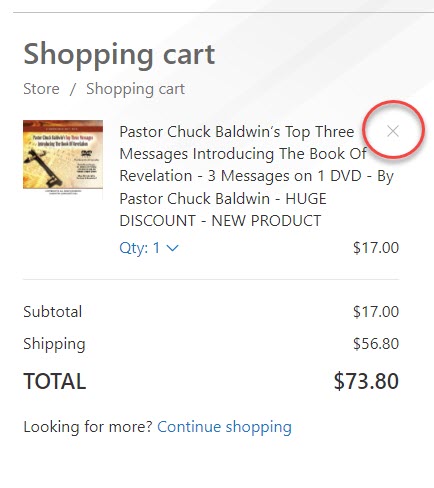
- Enter your email address if you would like to receive a confirmation email for your order, then click "Checkout.”
- Next enter your shipping information and click "Continue."
- Then choose your shipping method.
- Payment Information.
Credit Card
-
- If you choose to pay by credit card, enter any special instructions in the “Order Comments” field. Choose whether to include a donation in your order. Then click “Go to Payment.”
- On the next screen, enter your card information: Card Number, Expiration Date and Code. Simply click in each field and begin typing the information.
Note: Information must be entered correctly. If the card number, expiration date or card code is incorrect or if the billing address you entered does not match the billing address on your card, you will not be able to click the “Pay” button. Please make sure you have entered all of the information correctly.
We accept all major credit card and debit cards, as well as gift cards by Visa or MasterCard. If the system does not accept your card information, please contact your card provider.
We do not accept PayPal.
- Click Pay
At the top of the next screen, you should see the words, Thank you for your payment. If you do not see these words, your order did not go through. Please try again by clicking on the shopping bag icon.
Check or Money Order Payment
- If you choose to pay by check or money order enter any special instructions in the “Order Comments” field. Choose whether to include a donation in your order. Then click “Place Order.”
- On the next screen, you will see the details of your order, including your Order Number, total amount due and address to send your payment to.
- Please make a note of your order number and write it on the check or money order. With your payment, please include either the printed confirmation page or a note listing the items you are ordering.
- Once we receive your check, we will ship your order to you.
If you are still unable to place your order after following the above steps, please send an email to office@chuckbaldwinlive.com.
If you would like us to email you a document with instructions and screenshots of each step, please send an email to office@chuckbaldwinlive.com.